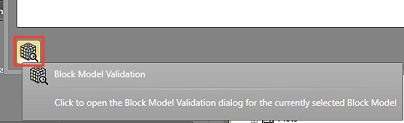Block Model Files
To access this screen:
-
Project Settings screen >> Evaluation Settings >> Edit Block Models.
-
Display the Project Settings toolbar and select Edit Block Models.
This panel is used to define the model or models that comprise your underground scheduling project.
Click + to add a new model to the list or click X to delete the highlighted convention and all associated elements. The ordering of models in the list is unimportant so models are displayed in the order they were added.
For each block model the project requires, specify:
-
File Name – Click in this field and browse to locate a Datamine block model file on disk.
-
Density column – A numeric column must exist in the input model file, and specified here.
-
Status – Automatically calculated and determines if the file is still in the location from which it was originally added ("Available") or if it cannot be found at the specified location ("Not available").
-
Validation State – Either Validated or Not Validated (see below).
Note: The name of the original planning model is now added to output block model and processed data tables.
Block Model Validation
Before you start your planning study, it's important to check that your input model meets the criteria required for interrogation. Your product provides a useful panel for this, which can be accessed using the Block Model Validation button at the bottom of the Edit Block Models screen.
To validate a block model you should first select it in the table so that it is highlighted and then run the validation tool:
Clicking this button displays the Block Model Validation screen.
Related topics and activities